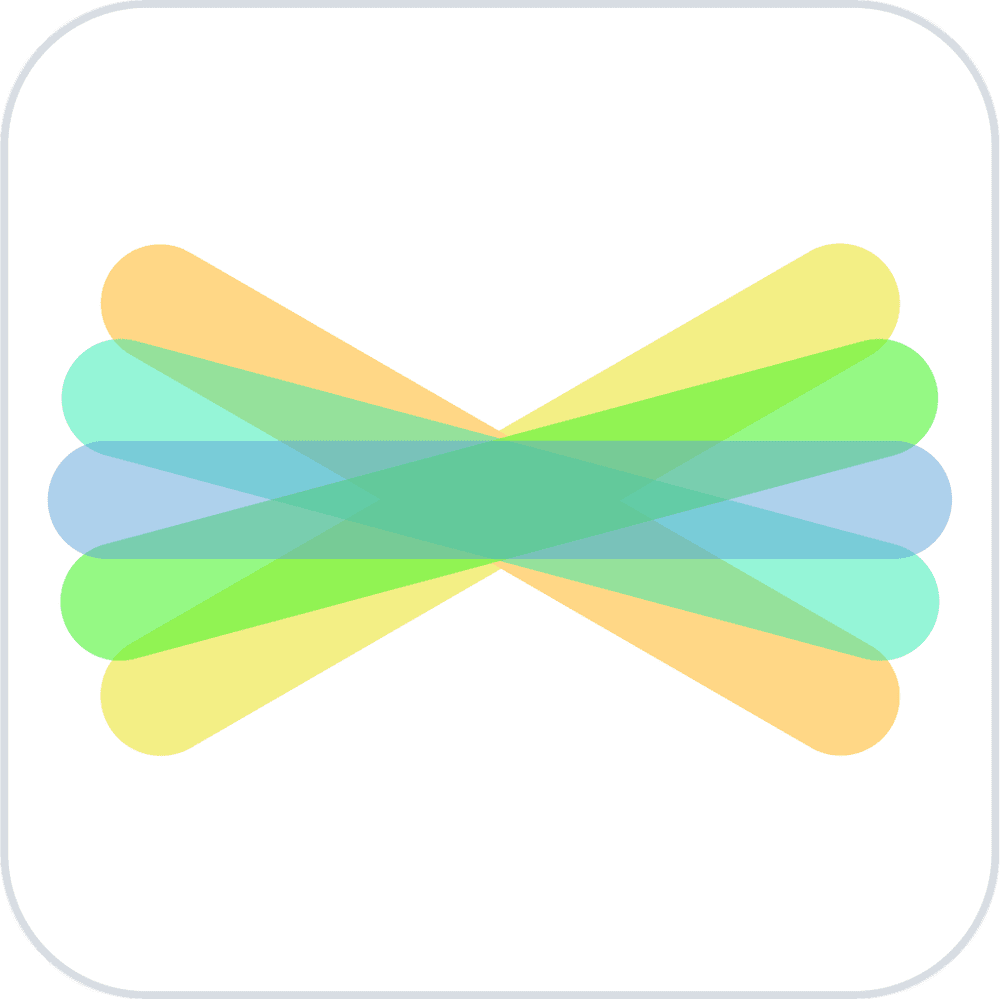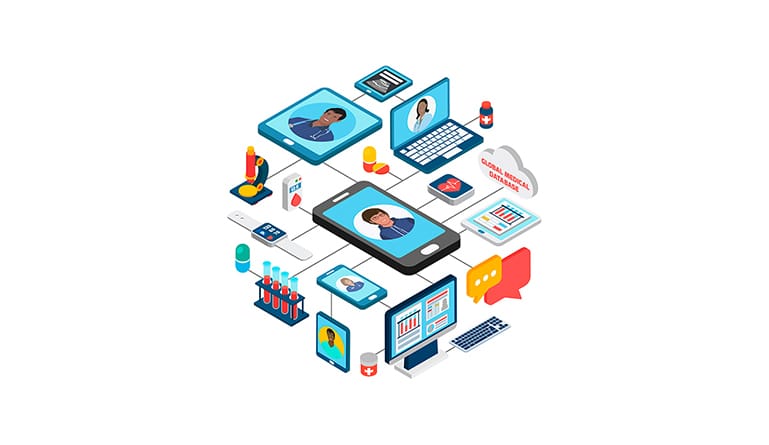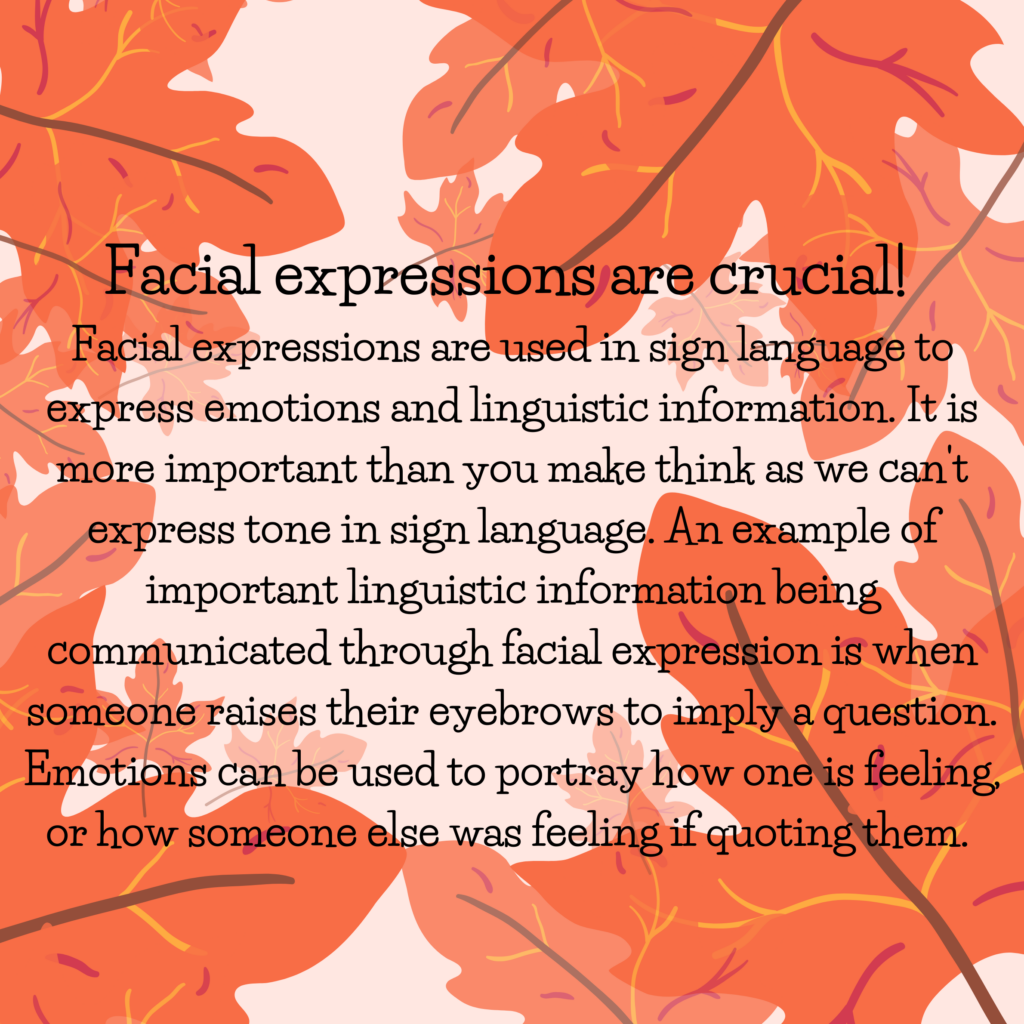For my last week of documenting my learning of American sign language (ASL), however not the end of my ASL learning. I was able to put together what I have learned along with some new vocabulary to introduce myself.
I feel very excited to be able to introduce myself in sign language. I could look at it as just stringing along vocab, as well as learning a few new words. However, I like to think the large population opens me up to meeting and connecting with. There are over 70 million people who are deaf worldwide and use sign language. American sign language is a specific dialect of sign language, meaning not all 70 million of these people speak ASL. However, ASL shares many similarities with other dialects, so I may be able to decipher other dialects.
Throughout the course, I have used a couple of different methods to practice all that I have learned. Certain apps and browsers show information in simpler or more visually appealing ways, some are more user friendly than others and some cost more than others. Some are designed to help me study by not giving me the answer, and I must remember them. Whereas others are used as visual review, meaning it shows or hints to the sign.
- Wordle – randoms
- Canva – groups of vocabulary
- Videos with subtitles – youtube
- Boomerang – 3 words I struggle with
- Boomcards because it is a quiz but I know the answer right away, so it is also review – kahoot would work aswell
More ways I plan to use in the future when my ASL is more conversational
- – Writing a play
- – I want to be able to sign my favorite songs
How I would teach it in the classroom
- – Deaf bingo
- – Telephone: where we are alternating whispering and signing the word as it goes around. So that each person either has to switch it from sign to English or vice versa before they pass it on.
Why I would teach ASL in a classroom
Having the ability to speak ASL could benefit a future classroom of mine in several ways. The first and most apparent benefit is the case that I get to work with a student whose first language is ASL. Being able to speak ASL myself and introducing it to the class, would create a more inclusive environment. Secondly, I would have the opportunity to pass this skill on to my students. It is the type of skill you may use rarely, but it can make a world of a difference when you do encounter those opportunities to lend a helping hand through sign. It would be a unique class experience as well as a helpful lifelong skill that I could teach my students.