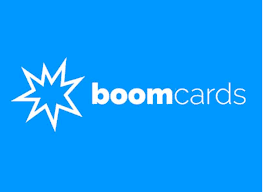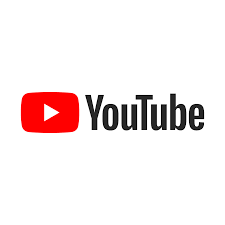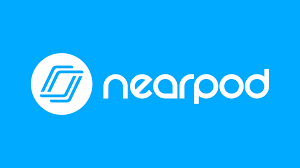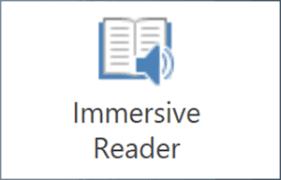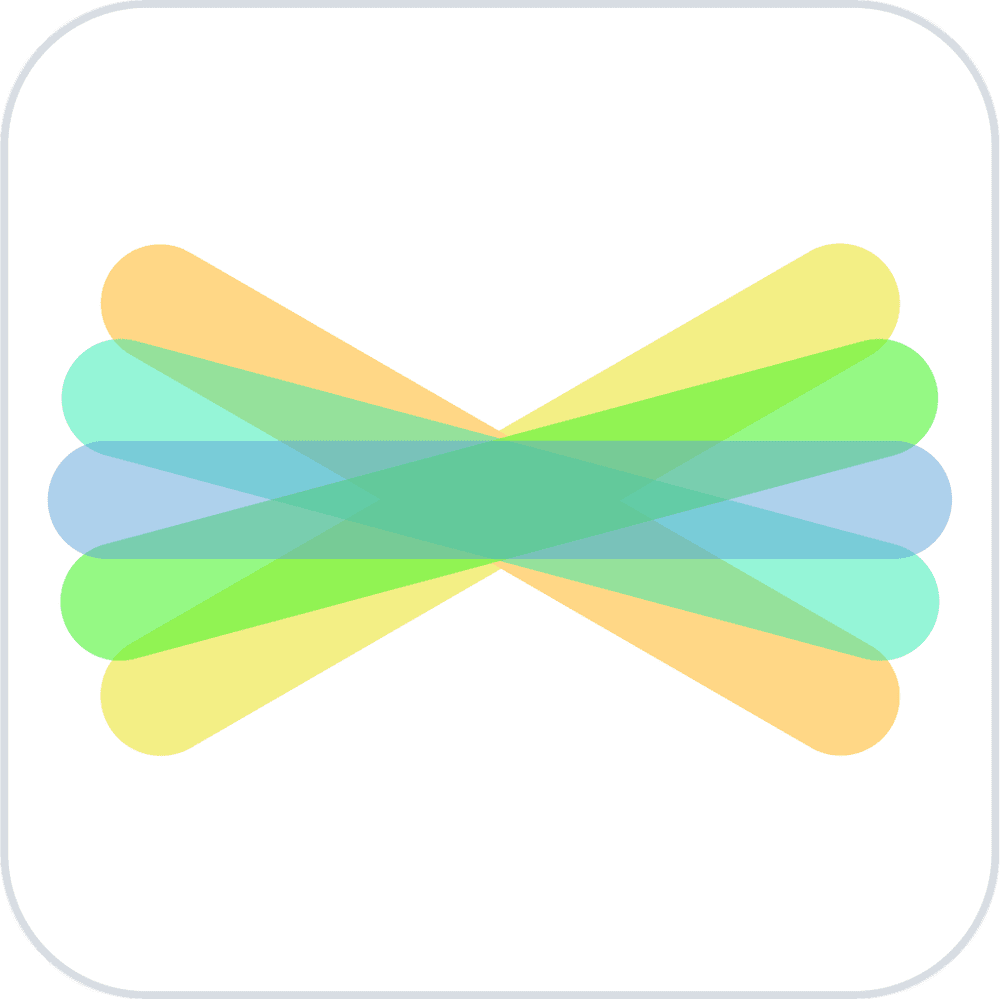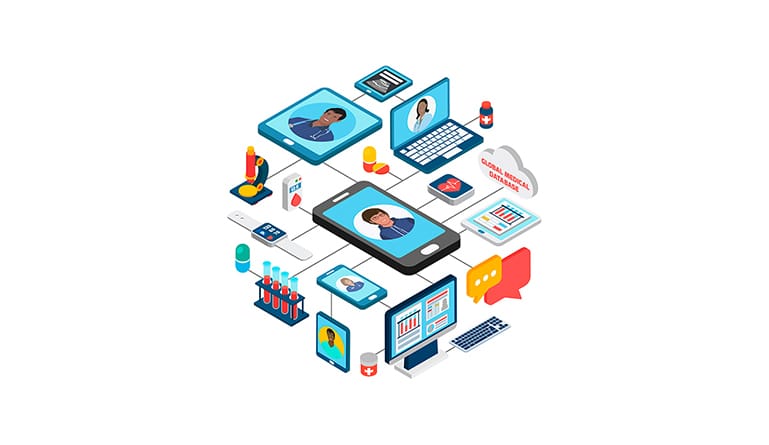My Favourite Resources from this Semester!
Canva
I think it is safe to say that Canva is my favorite resource that I found this semester. It has so many free templates that I used to organize and display my work in a visually appealing way. I used Canva in all my classes this semester due to its simplicity and convenience. Here are some examples of what I made in Canva this semester.
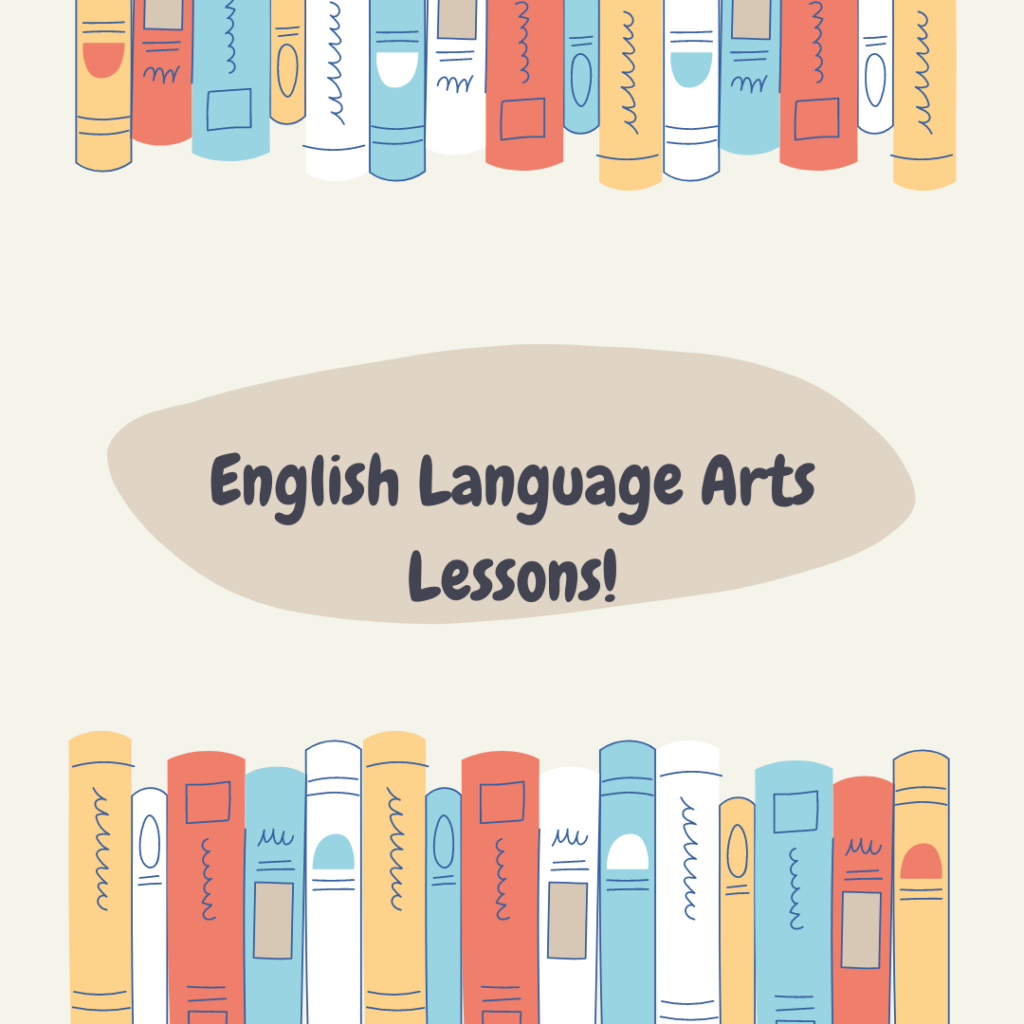
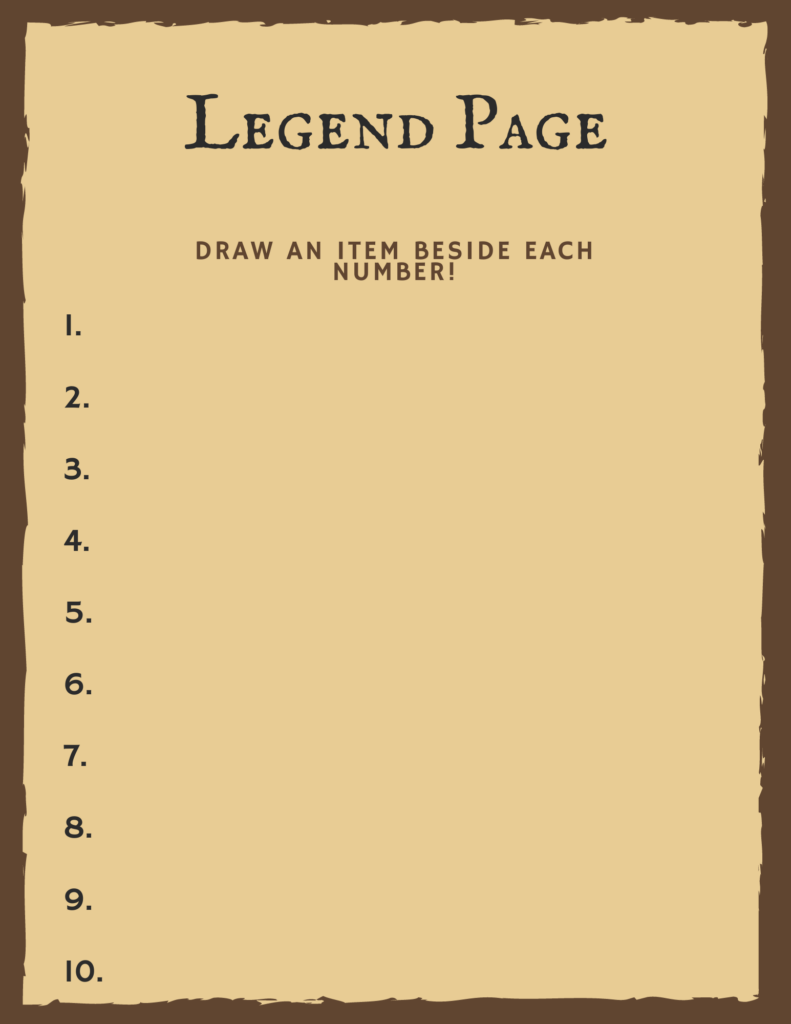
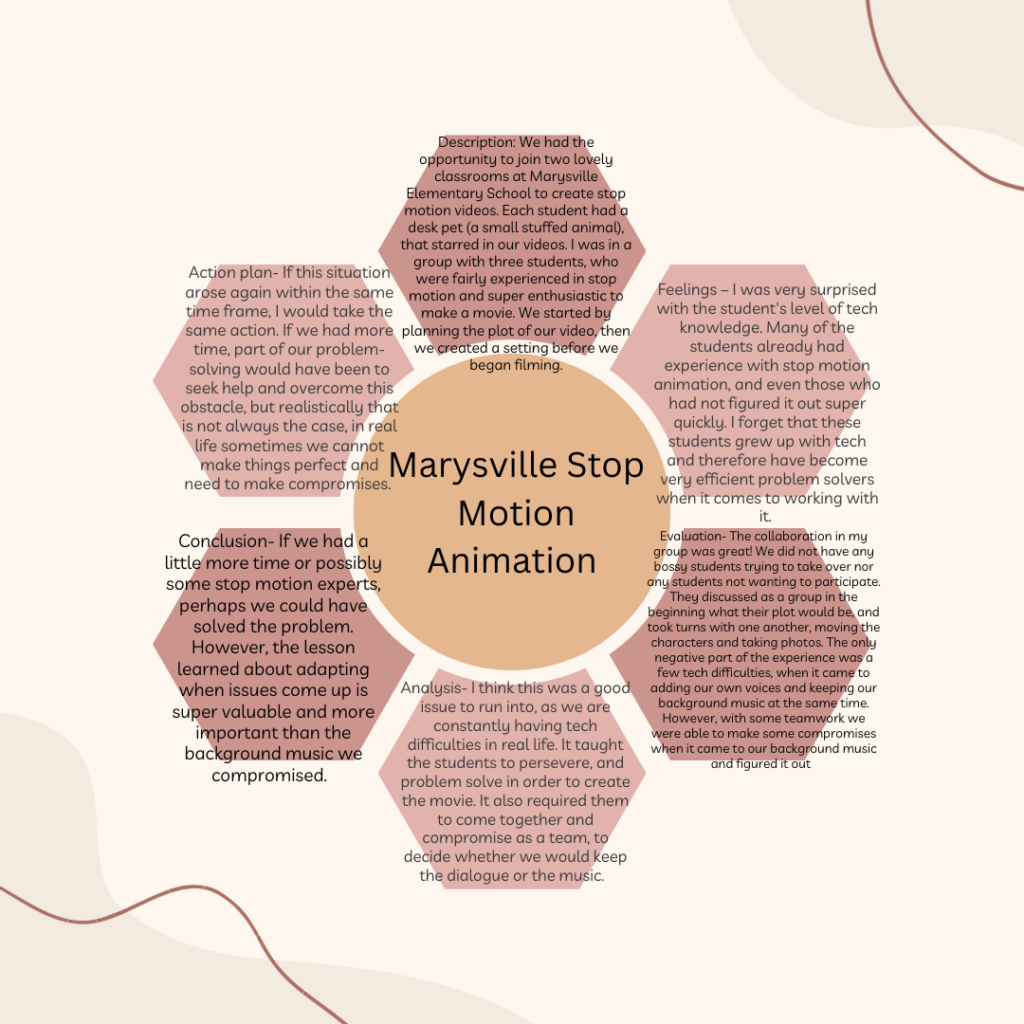
Boom cards
Boom cards are a resource that is very similar to Quizlet. I have used Quizlet to study since high school, but now I would use Boom cards over Quizlet. Boom cards are much more customizable, students can interact with the card by typing to answer open-ended questions. They have a multiple-choice option and one to have students move words and categorize them. This way you could use the Boom cards for math purposes, I would have students practice the order of operations. Teachers could have students rearrange the questions to show the order they would complete the operations to solve the question.
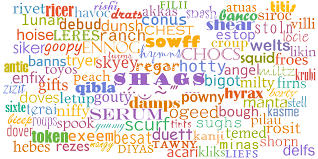
Wordle
I found this resource extremely useful during my inquiry project. It displays words in a visually appealing fashion. I found it useful to learn things that do not fit into a category. It gives an option to nicely group together all those randoms bits and pieces in an organized way.
Kahoot
Kahoot has been one of my favorite resources since middle school, as I was always ecstatic to play. I have yet to find a more engaging resource to assist students learning. The friendly competitiveness of gaining points to beat your classmates is very motivating for students to participate and learn.
YouTube
you can teach yourself anything on YouTube! I proved this with my inquiry project. I used many YouTube videos to teach myself how to sign and I am quite proud of the progress I made. I want to discuss this idea with my students and encourage them to start their own personal inquiry and learning journey.
Nearpod
Nearpod is a program for making your presentation more interactive in the classroom. Students sign into the presentation with a code from their device to follow the lesson and interact with it. One issue with this resource is that each student would need an individual device, which is not always a possibility. Teachers can upload already made presentations or start from nothing in the app. It allows the teacher to add virtual field trips, quizzes, games, polls, and more to their presentation. At the bottom of the screen, there is always a whiteboard accessible to jot things down and add notes throughout the presentation. After the presentation, the student’s submitted results are emailed to the teacher for easy assessment. This app offers adaptations, it is accessible to diverse learners by allowing audio submissions rather than written.
Immersive reader
This a resource I have already used several times since I learned about it. The immersive reader is programmed into word, making it accessible to many students. It reads documents aloud, as well as can highlight verbs, nouns, adverbs, etc. I personally use this feature to read my own work back to me to help me edit it. In a classroom, it could be used to teach verbs or nouns by highlighting them in a text. This could lead to a class discussion about the similarities in all the verbs, leading to a discussion of what makes a verb a verb.